Scheduling events can be a hassle, but online tools simplify the process. They handle time zones, track availability, and send instant updates, saving you from endless email threads. Here’s how to make event planning stress-free:
- Choose the right tool: Look for features like real-time availability tracking, time zone management, and calendar integration. Free tools work for small groups; paid options suit larger events with advanced needs.
- Set clear event details: Include a descriptive title, location, duration, and any special instructions.
- Offer flexible date options: Suggest 3-5 time slots, considering time zones and participant preferences.
- Gather responses easily: Share scheduling links via email or text. Use deadlines and reminders to boost participation.
- Finalize and share the schedule: Pick the best time based on responses and notify everyone promptly.
Quick Comparison of Free vs. Paid Scheduling Tools
| Feature | Free Tools | Paid Tools |
|---|---|---|
| Group Size | Unlimited | Designed for large groups |
| Calendar Sync | Basic | Advanced features |
| Customization | Limited options | Branding and detailed fields |
| Support | Community/FAQ | Dedicated customer service |
| Data Analytics | Basic stats | Detailed reporting |
With tools like WhichDateWorks.com, you can plan events without registration, making it perfect for quick, informal scheduling. Whether you’re organizing a team meeting or a family reunion, these tips ensure smooth planning and fewer headaches.
Pick a Scheduling Tool
Key Tool Selection Criteria
When selecting an online scheduling tool, focus on features that align with your event planning needs. Here’s what to look for:
User Experience
- Easy-to-use interface for both organizers and participants
- Mobile-friendly design
- Quick setup process
Core Features
- Handles time zones effectively
- Offers multiple date options and customizable participant questions
- Updates availability in real time
Technical Compatibility
- Integration with calendars like Google Calendar and Outlook
- Works across various browsers
- Allows data exports
Think about your group size and how often you plan events. Free tools are great for occasional meetups, but paid options usually come with advanced capabilities for frequent or larger-scale planning.
| Feature Category | Free Tools | Paid Tools |
|---|---|---|
| Group Size | Typically unlimited | Designed for large groups |
| Calendar Integration | Basic sync | Advanced calendar features |
| Customization | Limited options | Extensive branding and fields |
| Support | Community/FAQ | Dedicated customer service |
| Data Analytics | Basic stats | Detailed reporting |
WhichDateWorks.com Overview
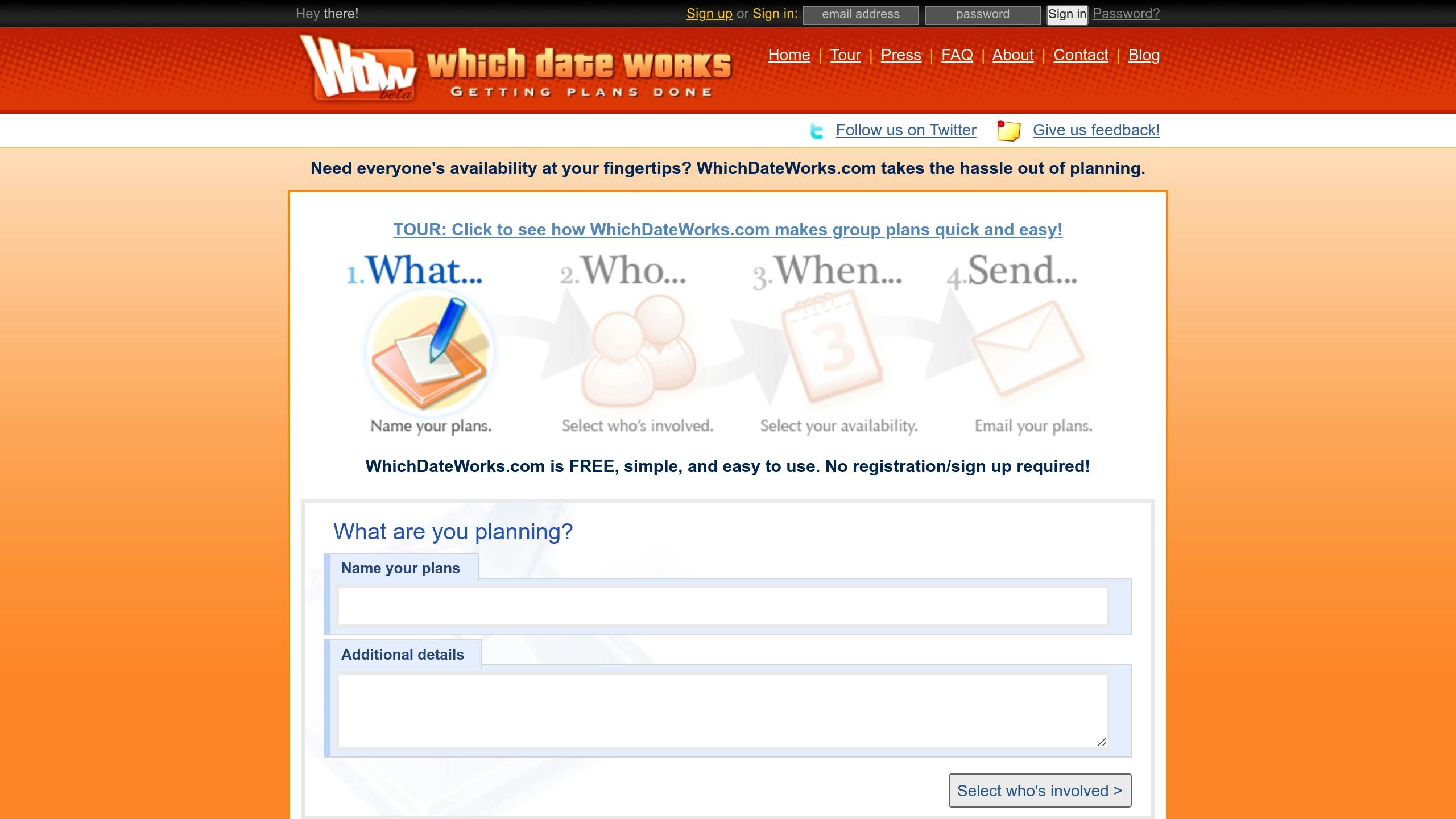
WhichDateWorks.com is a simple tool that’s worth checking out. It’s designed to make scheduling easy, especially for informal events. Here are some standout features:
Key Advantages:
- No registration needed for creating events
- Supports all types of events (parties, reunions, trips, etc.)
- Clean, user-friendly design
- Free access to essential scheduling tools
This platform is ideal for quick feedback on availability without requiring participants to sign up or download anything. For example, organizing a family reunion becomes much simpler when everyone can share their availability effortlessly.
When deciding if WhichDateWorks.com is the right fit, think about:
- How complex your event is (simple vs. detailed planning)
- Whether participants are comfortable with tech
- If you need advanced features like recurring events
- Whether you need integration with other tools
Once you’ve picked the right tool, you’re ready to start planning your event. Up next, learn how to set everything up using your chosen platform.
Create Your Event
Enter Event Information
Start by providing clear and detailed information about your event. A descriptive title can make a big difference. For instance, "Q2 2025 Team Planning Meeting" is much more informative than just "Team Meeting."
Key Details to Include:
- Event title: Be specific and descriptive.
- Location: Include a physical address or virtual meeting link.
- Brief description: Explain what attendees can expect.
- Estimated duration: Help participants plan their time.
- Special instructions: Mention dress codes, items to bring, or other specifics.
Using WhichDateWorks.com, you can easily input these details without needing to register. The platform’s simple interface ensures you focus on what matters most.
After entering your event details, it’s time to plan potential dates and times.
Set Date and Time Options
Choose a range of dates and times to accommodate your participants.
Tips for Selecting Dates and Times:
- Offer 3-5 date options within a 2-week period.
- Include a mix of morning and afternoon slots to suit different schedules.
- Account for time zones if participants are in different locations.
- Allow buffer time before and after the event for smoother transitions.
If your event is recurring, consider creating separate polls for each month. This keeps things flexible and avoids complications down the road.
| Time Block | Best For | Considerations |
|---|---|---|
| Morning (8 AM – 12 PM) | Team meetings, workshops | People tend to be more focused. |
| Afternoon (1 PM – 5 PM) | Collaborative sessions | Avoid the post-lunch energy dip (2-3 PM). |
| Evening (6 PM – 9 PM) | Social events, casual meetups | Factor in commute times. |
Add Participant Questions
Gathering details from attendees is simple with the platform’s user-friendly tools. You can even add custom questions without creating an account.
Suggested Questions:
- Dietary restrictions: Essential for events involving food.
- Transportation needs: Useful for off-site gatherings.
- Equipment requirements: Important for virtual participants.
- Activity preferences: Great for team-building or interactive events.
Keep your questions concise and only ask for information that’s absolutely necessary. Overloading participants with too many questions might discourage them from responding.
How To Use Doodle (Scheduling Tutorial For Beginners)
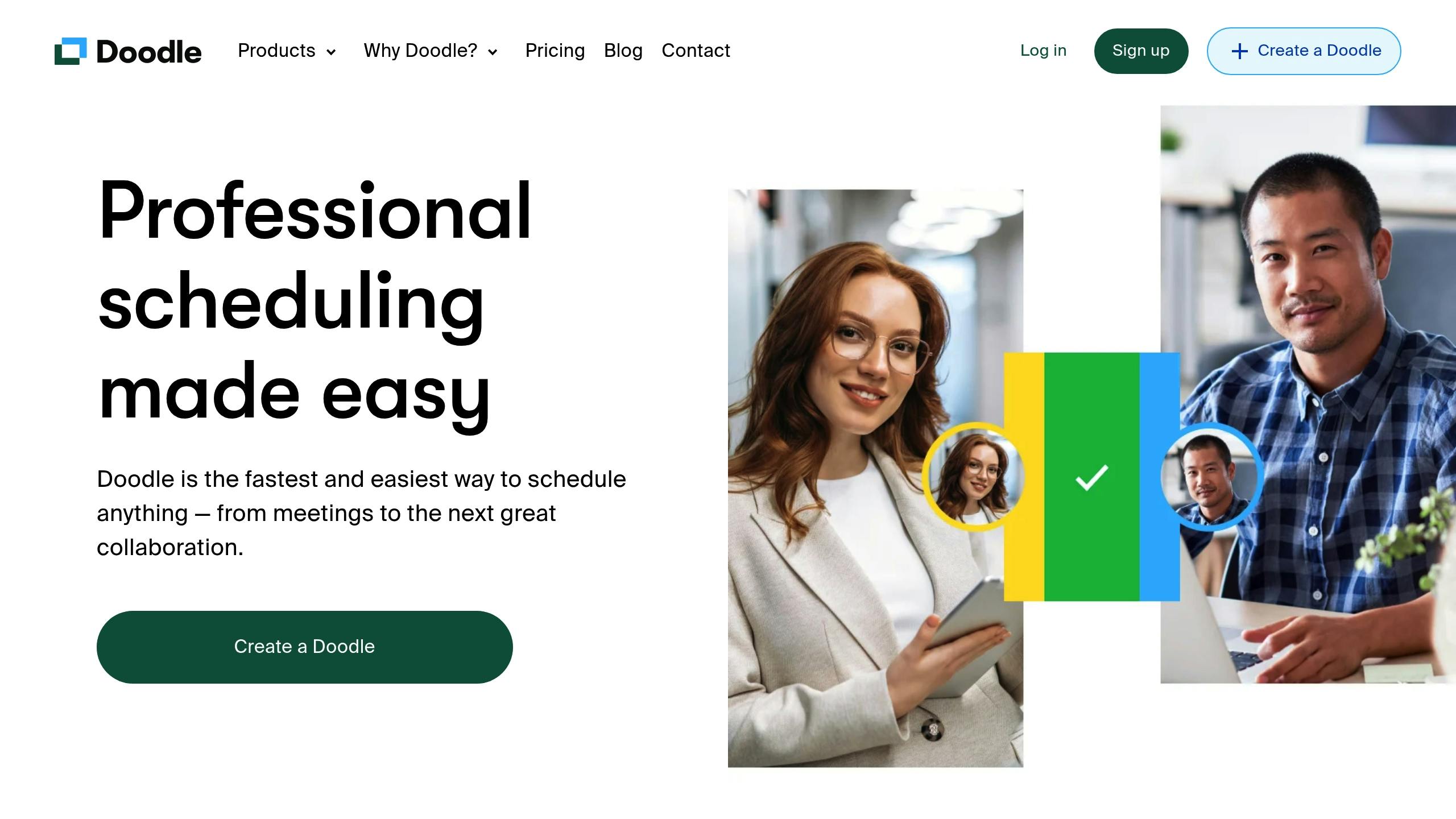
sbb-itb-e90075f
Collect Participant Responses
Now that your event is ready, the next step is gathering responses from participants effectively.
Share the Event
WhichDateWorks.com provides a sharing link that doesn’t require sign-up. You can distribute it through email, calendar invites, or even text messages to encourage quick replies.
For professional settings, email is often the most dependable option. Use a clear subject line that includes the event title, and place the scheduling link prominently in the email body. Add clear instructions to help participants respond correctly.
Provide Instructions
Make sure your instructions are easy to follow:
- Emphasize the scheduling link.
- Mention that all times are listed in Eastern Time (ET).
- Explain how to select available times by clicking or tapping on the preferred slots.
- Highlight any extra details participants need to include.
Please indicate your availability by selecting all time slots that work for you. The system shows times in Eastern Time (ET). Choosing multiple options increases the chances of finding a time that suits everyone.
Set Response Deadlines
Deadlines keep the process moving and ensure timely coordination. Use these recommended timeframes based on the type of event:
| Event Type | Response Window | Reminder Timing |
|---|---|---|
| Regular Team Meetings | 2–3 business days | 24 hours before deadline |
| Large Group Events | 5–7 business days | 48 hours before deadline |
| Time-Sensitive Meetings | 24 hours | Same-day reminder |
When setting a deadline, clearly state the cutoff date and time, along with the specific time zone.
Pro Tip: Automate reminders 24–48 hours before the deadline to boost participation rates.
Choose the Final Date
Once you’ve collected responses, it’s time to lock in your event schedule.
Review Response Data
Take advantage of the tool’s visual summary to quickly assess:
- Which time slots received the most responses
- Any scheduling conflicts
- Patterns in availability across different times
- Preferences for morning versus afternoon
- Clusters of common availability
Handle Schedule Conflicts
Dealing with scheduling issues? Try these approaches:
- If there’s partial overlap, consider splitting the event into multiple sessions.
- For time zone differences, rotate meeting times or find a middle-ground slot.
- Propose alternative dates or ask key participants for flexibility if conflicts arise.
For recurring events, rotating meeting times can help accommodate varying schedules.
Share Final Schedule
Use the tool’s notification system to share the finalized details with all participants. Make sure to include:
- The final date and time, clearly specifying the time zone.
- Event duration, so attendees can plan accordingly.
- Location or virtual meeting link, depending on the format.
- Any pre-event requirements, like materials to review or tasks to complete.
Send this information well in advance so everyone has time to update their calendars. A clear and early notification helps avoid misunderstandings and keeps everyone on the same page.
Schedule Management Tips
Keeping event schedules organized requires consistent effort to ensure everyone stays informed and on the same page.
Send Response Reminders
Follow up with those who haven’t responded by sending reminders that include the event name, deadline, and a link for easy access. Many scheduling tools have built-in reminder features to simplify this task. These reminders encourage timely responses, and it’s just as important to quickly communicate any updates to the schedule to avoid confusion.
Update Schedule Changes
If there’s a change in the schedule, notify participants right away. Keep the message clear and include alternative options if applicable. For recurring events, it’s helpful to set up a notification policy ahead of time so everyone knows when and how updates will be shared.
Sync with Calendars
After sharing updates, make sure all changes are reflected in digital calendars. Use integration features like one-click syncing or .ics files to keep schedules accurate.
| Calendar Platform | Integration Features |
|---|---|
| Google Calendar | One-click add and automatic updates |
| Microsoft Outlook | .ics file download and direct sync |
| Apple Calendar | Add-to-calendar link with timely updates |
Wrapping Up
Online scheduling tools have changed how we organize events, eliminating endless email chains and scheduling headaches. Platforms like WhichDateWorks.com make planning easier by centralizing event creation, gathering responses, and confirming schedules in one place. These tools not only simplify the process but also offer several clear advantages.
The secret to smooth event planning is picking the right tool and sticking to a clear plan. Features like automated reminders and consistent communication help reduce the workload while keeping everyone on the same page.
Here’s a quick comparison of traditional methods versus modern scheduling tools:
| Traditional Methods | Online Tools |
|---|---|
| Long, back-and-forth emails | Centralized communication |
| Hard-to-visualize schedules | Clear availability display |
| No calendar integration | Easy calendar syncing |
This table highlights how modern tools outperform older, manual methods in making the process easier and more efficient.
Ultimately, event coordination isn’t just about picking a date – it’s about creating an easy and enjoyable experience for everyone involved. By following the tips above and choosing the right scheduling tool, you can turn even the most complicated plans into a simple, time-saving process. Whether it’s a casual get-together or a major event, these tools help ensure everyone’s time and preferences are respected.
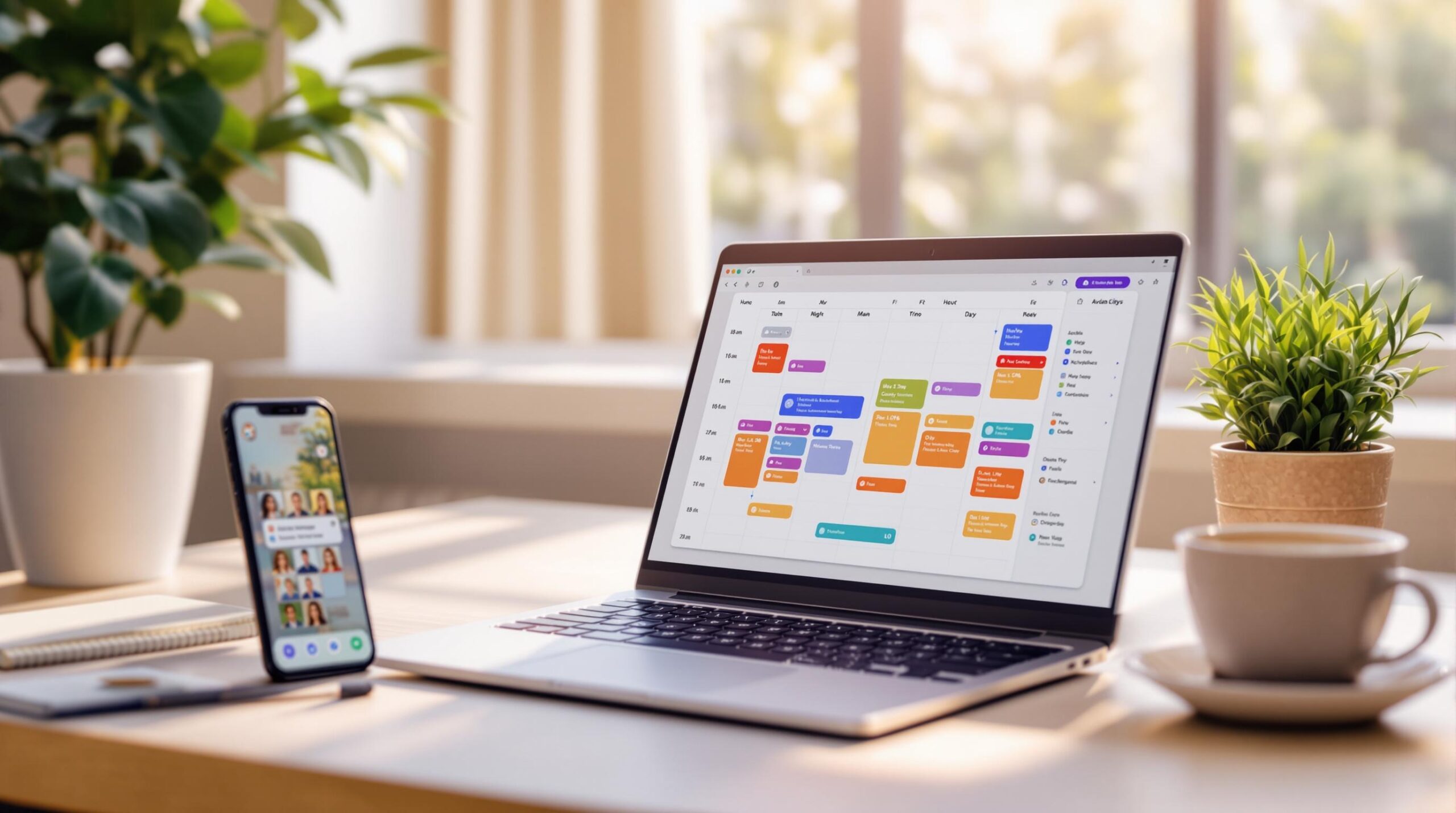
Leave a Reply