Finding a time that works for everyone in a group can be tough. Whether it’s for team meetings, social events, or international calls, the right scheduling tools can save time and reduce hassle. Here’s a quick look at 9 tools to simplify group scheduling:
- WhichDateWorks.com: No registration, unlimited events, simple interface.
- Doodle: Poll-based scheduling with calendar integration.
- When2Meet: Visual availability grid for quick overlaps.
- Calendly: Professional scheduling with advanced integrations.
- NeedToMeet: Basic group scheduling without accounts.
- FindTime (Microsoft): Outlook add-in for Microsoft 365 users.
- Timebridge: Syncs multiple calendars and adjusts for time zones.
- ScheduleOnce: Advanced booking rules and automation.
- World Time Buddy: Interactive time zone converter.
Quick Comparison
| Tool Name | Key Features | Best For | Free Plan |
|---|---|---|---|
| WhichDateWorks.com | No registration, unlimited events | Social events, casual groups | Yes (Full features) |
| Doodle | Polls, calendar integration | Professional or large groups | Limited features |
| When2Meet | Visual grid, real-time updates | Student groups, informal meetings | Yes (Full features) |
| Calendly | Multiple meeting types, API access | Professionals, consultants | Basic features |
| NeedToMeet | Email notifications, no account needed | Small teams, quick polls | Yes (Basic features) |
| FindTime | Outlook integration, time zone adjustments | Microsoft 365 users | Yes (with M365) |
| Timebridge | Calendar sync, automated reminders | Cross-timezone teams | Limited features |
| ScheduleOnce | Booking pages, customization | Service-based businesses | Trial only |
| World Time Buddy | Time zone converter, DST support | International teams | Basic features |
Choose a tool based on your group size, frequency of use, and whether you need features like calendar integration or time zone support. For casual plans, tools like WhichDateWorks.com and When2Meet keep it simple. For professional use, Calendly or ScheduleOnce offer advanced options.
Calendly vs Microsoft Bookings vs Doodle for Meeting Scheduling
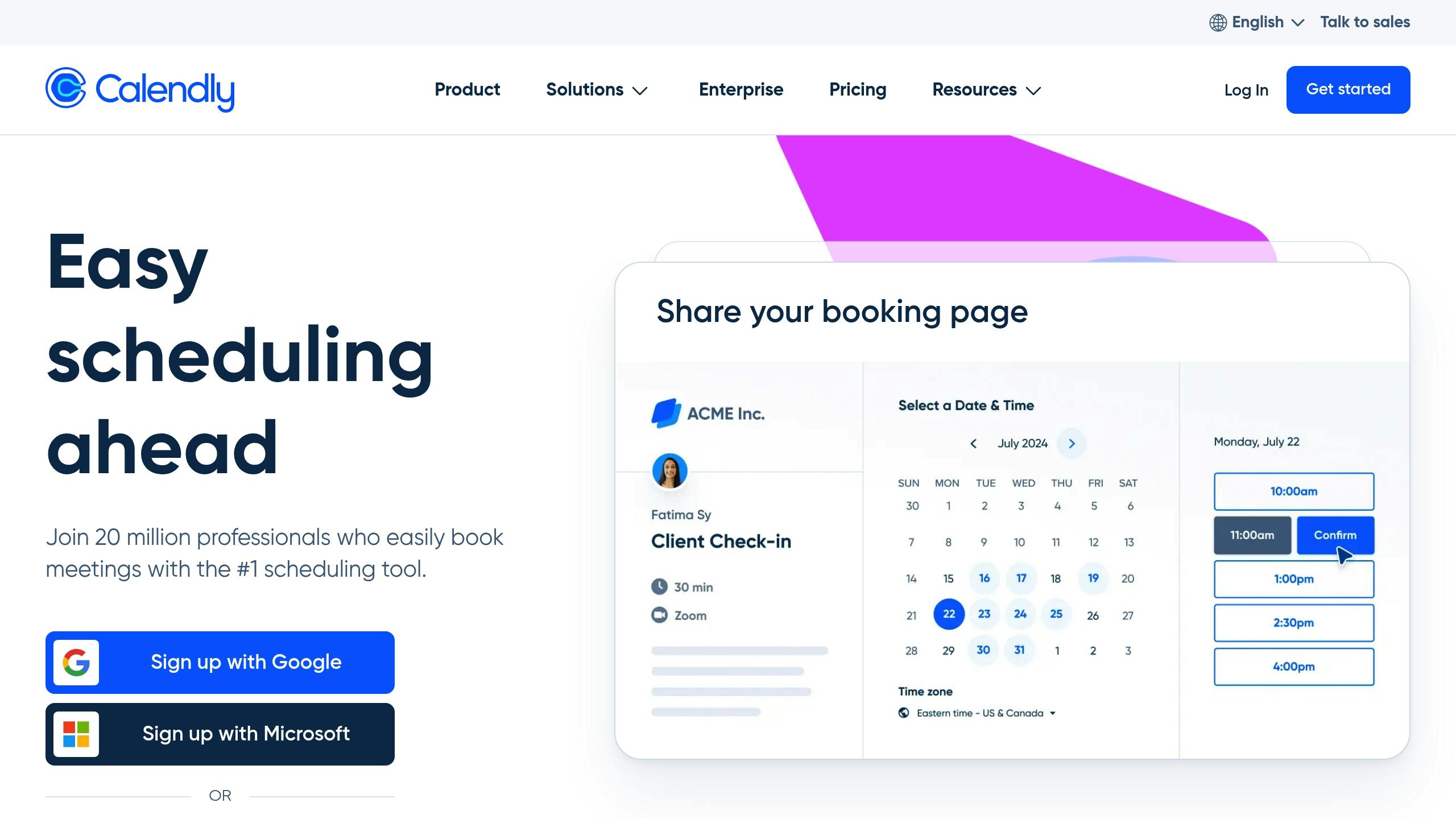
1. WhichDateWorks.com

WhichDateWorks.com is a free scheduling tool designed by Jason and Joel that skips the hassle of account creation. It’s perfect for organizing group events – whether it’s a quick team meeting or a large family reunion – without the need for registration.
This tool works well for:
- Team meetings
- Family get-togethers
- Social events
- Group trips
- Club gatherings
The platform keeps things simple with a clean, user-friendly design that focuses on essential scheduling features. Here’s what it offers:
| Feature | What It Does |
|---|---|
| No Registration | Start planning right away – no accounts needed. |
| Unlimited Events | Plan as many events as you want for free. |
| Group Availability | Easily see and compare everyone’s preferred times. |
| Social Sharing | Share event details through social media or messages. |
| Community Input | Suggest and vote on new features to improve the tool. |
Once you create an event, you can share the link via email or messaging apps. The system gathers everyone’s availability and highlights the best times for the group.
While it doesn’t include advanced features like calendar syncing or automated reminders, its simplicity is its strength. WhichDateWorks.com is a great choice for quickly scheduling events without unnecessary complexity.
2. Doodle
Doodle takes a poll-based approach to simplify group scheduling, much like WhichDateWorks.com. It’s a handy tool for both work teams and informal gatherings, making it useful in a variety of situations.
With Doodle, you can set up a poll featuring proposed dates, share it with participants, and choose the best time based on their responses. Its simple design makes it a practical choice for organizing meetings, no matter the group size.
3. When2Meet
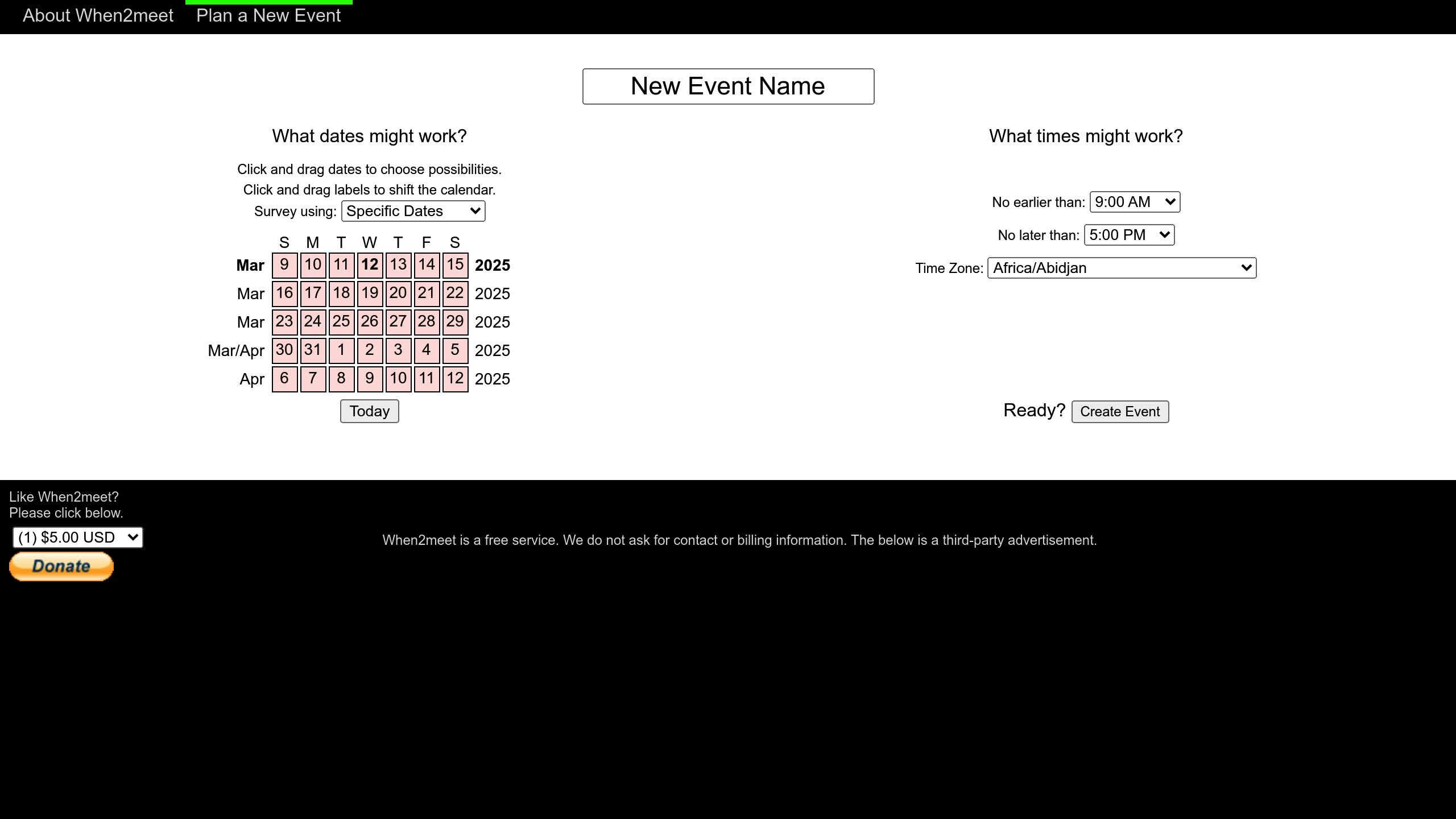
When2Meet uses a simple, visual interface to help you quickly identify overlapping free times. It’s a handy tool for organizing everything from small meetups to larger team schedules.
4. Calendly
Calendly simplifies scheduling by finding mutual availability for meetings and appointments, cutting out the back-and-forth of email coordination. It’s a great tool for professionals looking to save time and streamline their workflow.
5. NeedToMeet

NeedToMeet is a tool for group scheduling, but it provides only basic details about its features. Make sure to explore its functionality to see if it aligns with your requirements before deciding to use it. Up next, we’ll look at Microsoft’s FindTime, which comes with built-in calendar integration.
sbb-itb-e90075f
6. FindTime (Microsoft)
FindTime is Microsoft’s scheduling tool designed specifically for Outlook users. This add-in makes it easier for business users within the Microsoft ecosystem to coordinate meetings.
It integrates directly with Outlook calendars, letting organizers suggest multiple time slots for meetings. It also checks attendees’ Outlook calendars automatically, cutting down on back-and-forth emails.
Here’s what makes FindTime useful:
- Built into Outlook: No need to switch apps; it works right within Outlook.
- Automatic Availability Check: Instantly shows free/busy times for internal attendees.
- Time Zone Conversion: Adjusts proposed times to match each attendee’s local time zone.
However, there’s a catch. For full functionality, both the organizer and attendees must use Microsoft 365 or Office 365. External participants can still vote on time slots, but their calendars won’t sync automatically.
Once a time is agreed upon, FindTime creates a poll, schedules the meeting based on votes, and sends out invites automatically.
If your organization relies heavily on Microsoft tools, FindTime can be a seamless addition to your workflow. But if you often work with people outside the Microsoft ecosystem, you may need a more flexible option.
Next, we’ll take a look at Timebridge, which offers a different way to handle group scheduling.
7. Timebridge
Timebridge makes scheduling easier by syncing calendars across different platforms. Unlike tools that focus mainly on Microsoft, it works smoothly with Google Calendar, Outlook, and Apple Calendar, ensuring everyone’s availability stays up-to-date.
Its Smart Calendar feature helps find shared free times, cutting down on the usual back-and-forth of planning.
Here’s what it offers:
- Syncs with major calendar platforms for real-time updates
- Analyzes schedules to suggest the best meeting times
- Sends automated reminders to those who haven’t responded
- Adjusts meeting times to match participants’ local time zones
Next up, we’ll look at ScheduleOnce for a different scheduling solution.
8. ScheduleOnce

ScheduleOnce simplifies the challenge of organizing group meetings by offering tools like advanced booking rules and automation. These features help enforce policies such as setting minimum notice periods or limiting daily meetings. Its conflict detection system and customizable workflows make it easier to sync multiple calendars, ensuring recurring sessions and group meetings run smoothly.
Up next, take a look at World Time Buddy for managing meetings across time zones.
9. World Time Buddy

World Time Buddy makes scheduling meetings across time zones simple with its interactive time slider. This tool lets you easily find overlapping hours, ensuring everyone’s availability. Its mobile-friendly design also accounts for daylight saving time, so your schedules stay accurate throughout the year. Below, we’ll compare features of these tools for a clearer overview.
Tool Features at a Glance
Here’s a quick comparison of scheduling tools, highlighting their features, ideal users, and free plan availability.
| Tool Name | Key Features | Best For | Free Plan |
|---|---|---|---|
| WhichDateWorks.com | • No registration required • Simple interface • Unlimited event types |
Casual group planning, social events | Yes (Full features) |
| Doodle | • Calendar integration • Automated reminders • Custom branding |
Professional meetings, large organizations | Limited features |
| When2Meet | • Visual availability grid • Real-time updates • Lightweight interface |
Student groups, informal gatherings | Yes (Full features) |
| Calendly | • Multiple meeting types • API access • Advanced integrations |
Sales teams, consultants | Basic features |
| NeedToMeet | • Email notifications • No account required • Mobile-friendly |
Small teams, quick polls | Yes (Basic features) |
| FindTime | • Outlook integration • Poll tracking • Meeting conflict detection |
Microsoft 365 users | Yes (with M365) |
| Timebridge | • Smart scheduling • Multiple time zones • Calendar sync |
Cross-timezone coordination | Limited features |
| ScheduleOnce | • Booking pages • Payment integration • Resource scheduling |
Service-based businesses | Trial only |
| World Time Buddy | • Time zone converter • Visual time slider • DST support |
International teams | Basic features |
This table provides an overview of each tool’s main features and who they are best suited for. Free options are great for casual use, while paid versions cater to professional needs with added functionality.
When deciding, consider these factors:
- Usage frequency: If you schedule often, paid features might be worth it.
- Group size: Some free tools handle larger groups more efficiently.
- Integration: Make sure the tool works with your current calendar systems.
- Time zone support: A must-have for teams spread across different regions.
Pick a tool that aligns with how often you’ll use it, the size of your group, the integrations you need, and whether time zone management is a priority.
Choosing the Right Tool
Picking the best scheduling tool comes down to your specific needs. For work-related tasks, options like Calendly and ScheduleOnce are great for managing client meetings and team coordination. They offer features like automated reminders and customizable booking pages to keep everything running smoothly.
For casual plans like social gatherings or meetups, simplicity wins. Tools like WhichDateWorks.com and When2Meet are easy to use and don’t require registration, making them perfect for quick planning.
If you’re working with international teams, tools like World Time Buddy and Timebridge are lifesavers. They include time zone conversion and visual time comparison, helping you avoid scheduling headaches across different regions.
Here are a few scenarios to help you choose the right tool:
-
Small Team Meetings (2-5 people)
Best option: NeedToMeet or FindTime
Why: Quick to set up with essential features
Use for: Weekly check-ins or project updates -
Large Group Events (20+ people)
Best option: Doodle or When2Meet
Why: Handles multiple responses and shows availability visually
Use for: Planning conferences or department-wide meetings -
Professional Client Meetings
Best option: Calendly or ScheduleOnce
Why: Sleek, professional interface with custom booking options
Use for: Sales calls or client consultations
Make sure the tool matches your team’s workflow. For example, if your organization uses Microsoft 365, FindTime integrates seamlessly with Outlook. Google Workspace users might prefer tools like Calendly or Doodle, which sync effortlessly with Google Calendar.
Lastly, think about your budget. While some tools offer free basic plans, advanced features often come with a price tag. Choose one that fits both your workflow and your wallet.
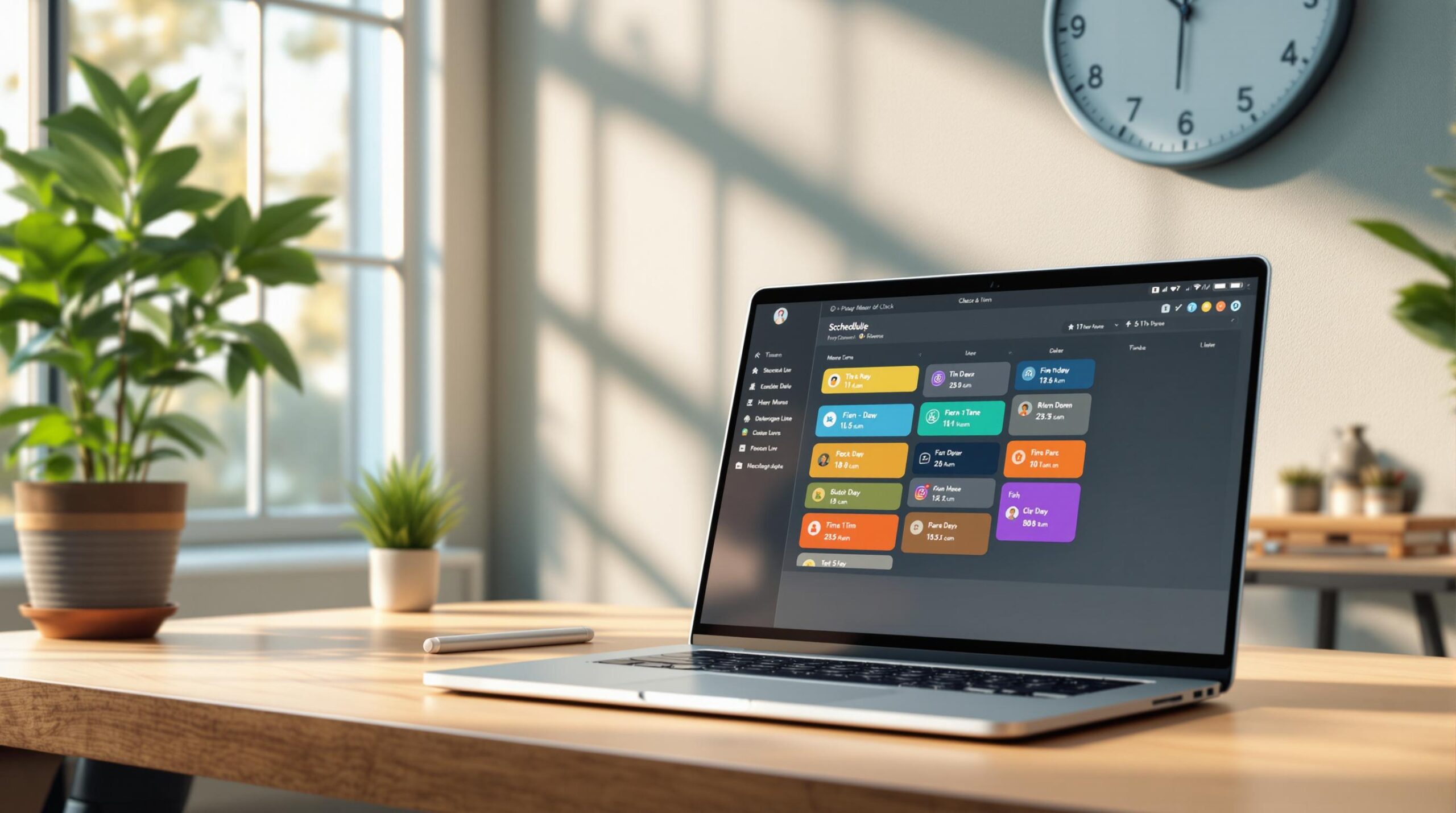
Leave a Reply