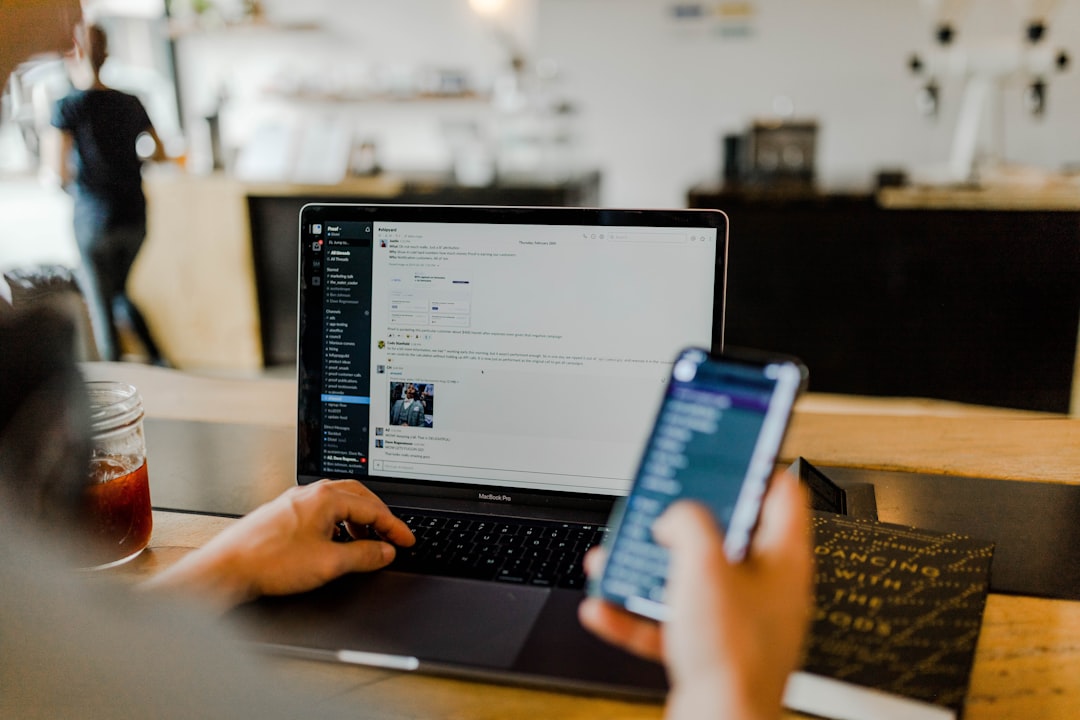When planning an event, one of the most critical aspects is accurately estimating the number of attendees. You might think that a rough estimate based on previous events or a simple headcount from RSVPs will suffice, but this can lead to significant issues. If you underestimate the number of participants, you risk running out of essential supplies, seating, and even food.
Imagine the chaos that ensues when guests arrive only to find that there aren’t enough chairs or that the buffet has run dry. This scenario can create a negative atmosphere and leave attendees feeling unvalued. To avoid this pitfall, consider implementing a more robust registration system that allows you to track responses more accurately.
Utilize online platforms that can help you gauge interest and provide reminders as the event date approaches. Additionally, it’s wise to account for last-minute attendees who may not have RSVP’d but decide to show up. By overestimating slightly and preparing for a larger crowd, you can ensure that everyone feels welcome and catered to, enhancing the overall experience.
Key Takeaways
- Accurately estimate attendee numbers to avoid shortages or excesses.
- Ensure clear communication and coordination among all event stakeholders.
- Consider dietary restrictions and preferences to accommodate all guests.
- Prepare contingency plans for bad weather to prevent disruptions.
- Address accessibility needs to make the event inclusive for everyone.
Poor Communication and Coordination
Effective communication is the backbone of any successful event. If you fail to coordinate with your team, vendors, and attendees, you may find yourself in a disorganized situation that could have been easily avoided. You might assume that everyone is on the same page, but without clear communication channels, misunderstandings can arise.
For instance, if your catering service is not informed about the final headcount or specific requirements, it could lead to delays or inadequate food supply. To foster better communication, establish a centralized platform where all team members can access information and updates. Regular meetings or check-ins can also help ensure that everyone is aligned with their responsibilities.
By prioritizing communication, you not only streamline the planning process but also create a more cohesive team environment. This proactive approach will ultimately reflect in the smooth execution of your event.
Ignoring Dietary Restrictions and Preferences

In today’s diverse society, dietary restrictions and preferences are more common than ever. You may think that providing a standard menu will suffice, but this oversight can alienate guests who have specific needs. Whether it’s allergies, vegetarianism, or religious dietary laws, failing to accommodate these preferences can lead to discomfort and dissatisfaction among attendees.
Imagine a guest who has been looking forward to your event only to find that there’s nothing they can eat; this could tarnish their experience and reflect poorly on your planning. To ensure that everyone feels included, take the time to inquire about dietary restrictions during the RSVP process. This simple step allows you to tailor your menu accordingly and show your guests that you care about their well-being.
Offering a variety of options—such as gluten-free, vegan, and nut-free dishes—can go a long way in making everyone feel welcome. By being attentive to dietary needs, you enhance the overall experience and foster a sense of community among attendees.
Failing to Plan for Inclement Weather
Weather can be unpredictable, and failing to plan for inclement conditions can turn a well-organized event into a disaster. If you’re hosting an outdoor gathering, it’s essential to have contingency plans in place for rain or extreme heat. You might envision a beautiful sunny day, but what if dark clouds roll in unexpectedly?
Without a backup plan, your guests could be left uncomfortable or even unsafe. Consider securing a venue with both indoor and outdoor options or renting tents to provide shelter in case of rain. Additionally, keep an eye on weather forecasts leading up to the event so you can make informed decisions about any necessary adjustments.
By preparing for various weather scenarios, you demonstrate foresight and care for your guests’ comfort. This level of planning not only protects your event from potential disruptions but also enhances your reputation as an organizer who prioritizes attendee experience.
Overlooking Accessibility Needs
Accessibility is a crucial aspect of event planning that should never be overlooked. You may assume that your venue is suitable for all guests, but it’s essential to consider individuals with disabilities or mobility challenges. Failing to provide accessible options can alienate a significant portion of your audience and create barriers that prevent them from fully enjoying the event.
To ensure inclusivity, assess your venue for accessibility features such as ramps, elevators, and designated seating areas. Additionally, consider providing materials in alternative formats for those with visual impairments or offering sign language interpreters for guests who are deaf or hard of hearing. By taking these steps, you not only comply with legal requirements but also create an environment where everyone feels welcome and valued.
Your commitment to accessibility will resonate with attendees and enhance their overall experience.
Not Setting a Realistic Budget

Budgeting is often one of the most challenging aspects of event planning. You may have grand ideas for your event but fail to set a realistic budget that aligns with your goals. This oversight can lead to overspending or cutting corners in critical areas, ultimately compromising the quality of your event.
Imagine planning an extravagant gathering only to realize at the last minute that you cannot afford essential services like catering or entertainment. To avoid this scenario, take the time to create a detailed budget that outlines all potential expenses, including venue rental, catering, decorations, and marketing. Be sure to include a contingency fund for unexpected costs that may arise during the planning process.
By setting a realistic budget from the outset, you can make informed decisions about where to allocate resources and ensure that your event meets your expectations without breaking the bank.
Neglecting to Plan for Entertainment and Activities
An event without entertainment can quickly become dull and unmemorable. You might focus so much on logistics that you forget to incorporate engaging activities for your guests. Whether it’s live music, interactive games, or guest speakers, neglecting this aspect can lead to an uninspired atmosphere where attendees feel disconnected from one another.
To create an engaging experience, brainstorm various entertainment options that align with your event’s theme and audience preferences. Consider hiring local artists or performers who can add a unique touch to your gathering. Additionally, interactive activities such as workshops or contests can encourage participation and foster connections among attendees.
By prioritizing entertainment and activities, you enhance the overall experience and leave a lasting impression on your guests.
Forgetting to Follow Up and Gather Feedback
The conclusion of your event should not mark the end of your engagement with attendees. Failing to follow up can result in missed opportunities for improvement and connection with your audience. Gathering feedback is essential for understanding what worked well and what could be improved for future events.
You might think that attendees will naturally share their thoughts, but actively seeking their input demonstrates that you value their opinions. Consider sending out post-event surveys or personalized thank-you notes that invite feedback on various aspects of the event. This not only shows appreciation for their attendance but also encourages open communication about their experiences.
By analyzing this feedback, you can identify areas for improvement and make informed decisions for future events. Following up with attendees fosters a sense of community and keeps them engaged with your brand long after the event has concluded. In conclusion, successful event planning requires careful consideration of various factors that can significantly impact attendee experience.
By avoiding common pitfalls such as underestimating attendance numbers, neglecting communication, overlooking dietary needs, failing to plan for weather conditions, ignoring accessibility requirements, setting unrealistic budgets, neglecting entertainment options, and forgetting to gather feedback, you can create memorable events that resonate with your audience. Your attention to detail will not only enhance the overall experience but also establish your reputation as an effective organizer who prioritizes guest satisfaction.
When planning group events, it’s easy to overlook key details that can lead to common pitfalls. To help you navigate these challenges, you might find it useful to read the article on common problems solved in group event planning. This resource provides valuable insights and solutions to help ensure your event runs smoothly and successfully.
FAQs
What are some common mistakes people make when planning group events?
Common mistakes include poor communication, inadequate budgeting, not considering attendees’ preferences, failing to set clear objectives, and neglecting to plan for contingencies.
How can poor communication affect a group event?
Poor communication can lead to misunderstandings about the event details, such as time, location, and activities, resulting in confusion and lower attendance.
Why is budgeting important in group event planning?
Budgeting ensures that all necessary expenses are covered and helps prevent overspending, which can cause financial strain or force last-minute changes.
How does not considering attendees’ preferences impact the event?
Ignoring attendees’ interests and needs can lead to low engagement, dissatisfaction, and reduced participation.
What role do clear objectives play in planning group events?
Clear objectives guide the planning process, helping organizers make decisions that align with the event’s purpose and measure its success.
Why is it important to plan for contingencies?
Planning for contingencies prepares organizers to handle unexpected issues such as bad weather, technical problems, or last-minute cancellations, ensuring the event runs smoothly.
How can organizers avoid these common mistakes?
Organizers can avoid mistakes by thorough planning, effective communication, involving attendees in decision-making, setting realistic budgets, and preparing backup plans.