Struggling with multi-time zone meetings? Here’s how to make it easier:
- The Problem: Teams lose up to 9.8 hours per week due to time zone challenges, with 62% of remote workers working outside regular hours. Miscommunications and scheduling conflicts hurt productivity and cause burnout.
- The Solution: Use tools like WhichDateWorks.com or World Time Buddy for smart scheduling, automatic DST adjustments, and visual time zone displays. Teams using these tools save 4.5 hours weekly and reduce conflicts by 50%.
- Best Practices: Rotate meeting times, communicate in UTC, and balance live vs. asynchronous updates. Clear guidelines can boost meeting attendance by 22%.
Quick Tip: A simple rotation schedule for global teams ensures fairness. Example: Rotate meeting times weekly to accommodate all regions. Tools with availability heatmaps or group polling simplify this further.
Want to dive deeper? Learn how modern tools and strategies can transform global teamwork below.
How to Schedule Remote Meetings across Timezones
Common Time Zone Scheduling Problems
Coordinating across time zones is a major hurdle for global teams. Research shows that teams lose an average of 9.8 hours weekly due to these challenges. Key issues include limited overlapping hours, recurring scheduling conflicts, and delays in communication.
Finding Common Meeting Hours
One of the biggest obstacles is finding overlapping hours that work for everyone. For example, teams spread across New York, London, and Tokyo often have only 2–3 hours of overlap, making meeting times scarce. Add to this the variation in regional workweeks, and scheduling becomes even trickier.
Managing Recurring Meeting Times
Teams working in different time zones often take longer to complete tasks – on average, 24 hours more compared to teams in the same location. Tools like Clockwise have shown promising results. In 2022, Zapier reported a 23% reduction in scheduling conflicts, an 11% boost in focus time, and better work-life balance metrics thanks to this tool.
Time Zone Communication Issues
Time zone differences also lead to communication challenges. Here are some common problems and ways to address them:
| Problem | Impact | Solution |
|---|---|---|
| Delayed Responses | Replies can take 8–24 hours | Set clear response time guidelines for different priorities |
| Availability Confusion | Hard to track when teammates are online | Use team calendars showing local times |
| Reduced Spontaneity | Quick discussions are harder to arrange | Reserve overlap hours for impromptu chats |
On top of this, 56% of employees spend 30 minutes to 2 hours daily just coordinating meetings. Daylight Saving Time adds another layer of complexity, disrupting schedules as regions adjust their clocks at different times.
AI scheduling tools like Clockwise can help. These tools align meeting times with team preferences and time zones, boosting productivity while respecting personal boundaries. The next section dives deeper into how these tools can make a difference.
Time Zone Scheduling Tools
Modern scheduling tools make it easier to coordinate across time zones. On average, organizations save 4.5 hours each week using these solutions [5]. Choosing the right tool helps reduce scheduling mistakes and improves global teamwork.
Scheduling Tool Comparison
Top scheduling tools offer various features to simplify global meeting management. Here’s a comparison of how they handle time zone challenges:
| Feature | World Time Buddy | Doodle | WhichDateWorks.com |
|---|---|---|---|
| Visual Time Zone Display | Interactive slider | Calendar view | Availability grid |
| DST Handling | Auto-updates | Time zone-proof | Auto-adjusts |
| Calendar Integration | Google, Outlook | All major platforms | Major calendars |
| Group Polling | No | Advanced | Built-in |
| Mobile Access | Native app | Native app | Web-based |
| Base Price | Free, $2.99/mo Pro | Free, $6.95/user/mo Team | Free, $5/mo Premium |
World Time Buddy stands out with its interactive slider, which makes finding overlapping hours quick and easy. Its Chrome extension is another handy feature, letting users check time zones while browsing. It has earned a 4.5/5 rating from 120 G2 reviews.
Doodle is well-known for its advanced polling system and automatic time zone detection. These features have helped it secure a 4.3/5 rating from over 1,000 Capterra users. Now, let’s dive into the specific features of WhichDateWorks.com.
WhichDateWorks.com Features
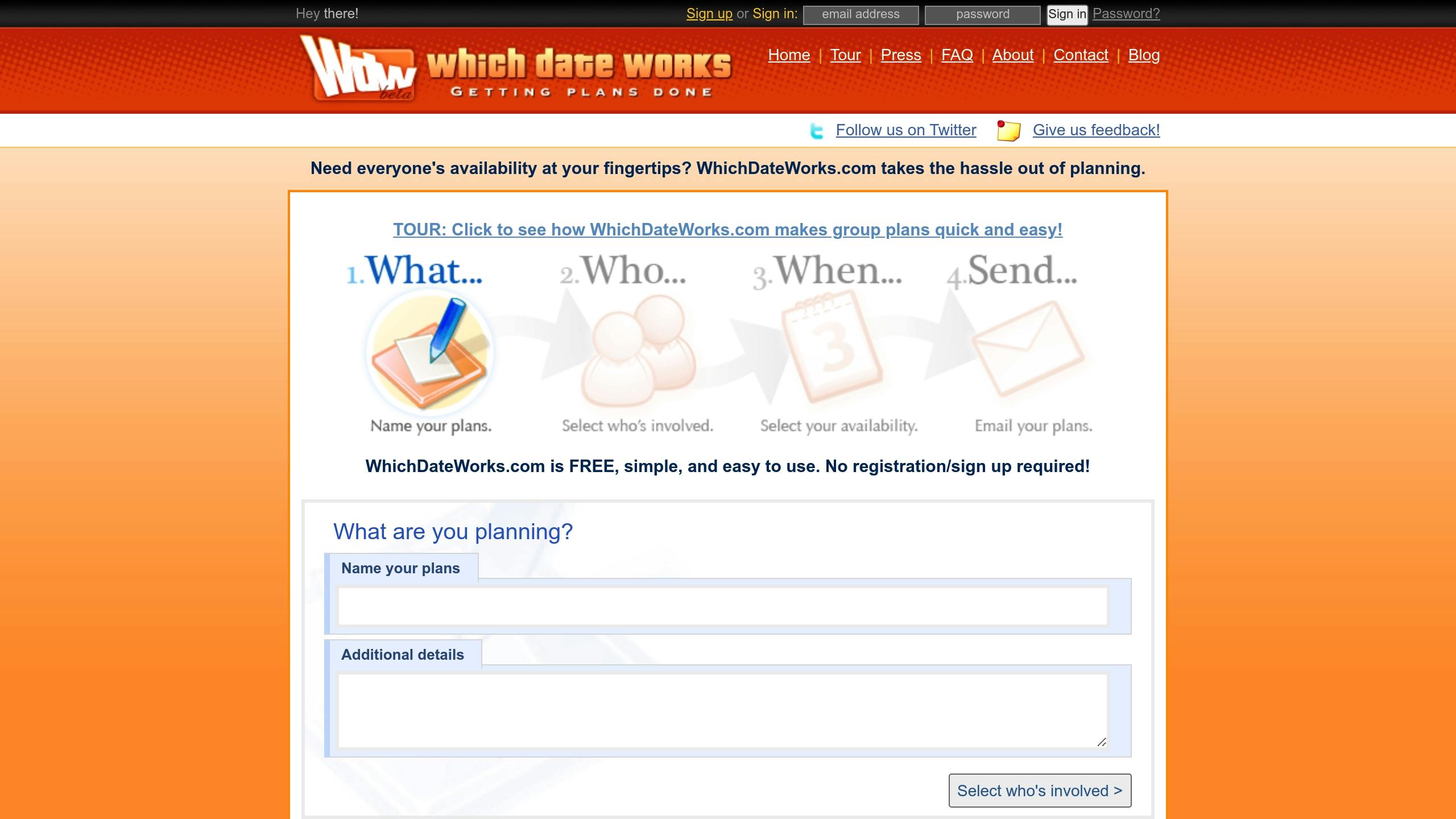
WhichDateWorks.com brings a unique feature to the table: an Availability Heatmap. This tool visually displays the best meeting times across multiple time zones. Some of its key capabilities include:
- Smart Scheduling: Automatically finds the best meeting times based on availability and time zones.
- Recurring Meeting Support: Handles regular meetings with automatic DST adjustments.
- Customizable Time Blocks: Allows users to set local working hours.
- Group Polling: Makes scheduling a group effort while considering time zone differences.
It also integrates with major calendars to make scheduling smoother and includes a built-in time zone converter to avoid confusion. Product Hunt reviewers have rated it 4.2/5, highlighting its usefulness for global teams.
When choosing a scheduling tool, consider features like calendar integration, mobile access, and pricing. Using the right tool can save time and minimize scheduling errors, helping teams work better across borders.
sbb-itb-e90075f
Time Zone Meeting Guidelines
Working with global teams means respecting time zone differences. Research from remote-first companies shows that clear guidelines can increase meeting attendance by 22% and improve schedule satisfaction by 15%.
One way to achieve this is by adjusting meeting times to accommodate all regions.
Rotating Meeting Schedules
Rotating meeting times ensures fairness across different time zones. For instance, Zapier uses a rotation model called ‘Clockwise,’ which shifts meeting times by 3 hours each week. Here’s an example of a rotation schedule for a team spread across three major time zones:
| Week | Americas (EST) | Europe (GMT) | Asia (JST) | Meeting Time (UTC) |
|---|---|---|---|---|
| 1 | 09:00 AM | 14:00 | 23:00 | 14:00 |
| 2 | 12:00 PM | 17:00 | 02:00 (next day) | 17:00 |
| 3 | 03:00 PM | 20:00 | 05:00 (next day) | 20:00 |
This approach ensures that each region gets a more convenient slot over time.
Time Zone Communication Standards
When scheduling meetings, it’s important to clearly communicate the timing. Here’s what to include:
- The meeting time in UTC for universal reference
- Local times for all participants
- The 24-hour clock format to avoid confusion
- The full date to clarify any day changes
For example, a meeting invitation could look like this:
"Product Review: 2025-02-19 at 14:00 UTC (09:00 EST / 14:00 GMT / 23:00 JST)"
Meeting Documentation Methods
To keep everyone on the same page, document meetings effectively. Here are some strategies:
- Record meetings using your video platform
- Use AI tools like Otter.ai to generate transcripts
- Log action items in project management tools
- Share recordings through organized cloud storage folders
- Build a knowledge base on platforms like Notion
For major decisions, consider a 24-hour window for asynchronous feedback. This ensures inclusivity while keeping progress on track.
Handling Schedule Conflicts
Global teams often deal with scheduling challenges due to time zone differences. Misaligned work hours and personal commitments can disrupt project flow, so having practical strategies is key.
Meeting Priority Framework
| Priority Level | Characteristics | Required Action |
|---|---|---|
| High Priority | Critical decisions, strategic planning, client meetings | All key stakeholders must attend live |
| Medium Priority | Project updates, team check-ins, progress reviews | Core team attends live; others follow up asynchronously |
| Low Priority | Status updates, routine reports, general announcements | Fully asynchronous handling |
For high-priority meetings, consider breaking them into shorter, focused sessions if scheduling conflicts arise. Dropbox’s Virtual First model, for example, reduced scheduling conflicts by 65% using this approach.
When live attendance isn’t possible, use asynchronous methods to keep projects on track.
Alternative Communication Methods
When live meetings are impractical, try these asynchronous solutions:
- Video Updates: Record key points using tools like Loom.
- Collaborative Documents: Use platforms such as Notion or Google Docs to centralize information.
- Structured Feedback: Allow a set time frame (e.g., 24 hours) for team responses.
For urgent matters, combine tools like Slack or Teams for instant messaging, voice notes, collaborative documents with clear deadlines, and project management platforms. These methods ensure progress doesn’t stall, even when schedules don’t align.
Conclusion
Effective coordination across multiple time zones requires a mix of smart scheduling tools, clear protocols, and an understanding of regional differences. For example, Atlassian’s "Time Zone Fairness" initiative, introduced in June 2022 for their 7,000-person global workforce, led to a 25% rise in meeting participation and a 40% drop in scheduling conflicts.
Modern scheduling tools play a key role in addressing the challenges faced by 65% of remote workers who report difficulties with time zone coordination. The strategies outlined earlier provide a framework to transform these challenges into smoother and more inclusive collaboration.
Key elements for success include:
- Technology Integration: Use platforms that automatically convert time zones and highlight overlapping availabilities, which can increase attendance by 30%.
- Cultural Awareness: Acknowledge regional work habits and holidays, helping 87% of employees feel included.
- Flexible Communication: Combine live (synchronous) and delayed (asynchronous) communication methods, supported by clear documentation.
FAQs
Here are some practical tips to help you schedule meetings across time zones more effectively.
How to schedule meetings with people in different time zones?
Coordinating meetings across time zones can be tricky, but a thoughtful approach can make it much easier. Research from Kumospace shows that managing time zones well can lower scheduling conflicts by 40% and boost meeting attendance by 25%.
-
Find Overlapping Hours
Tools like World Time Buddy or Every Time Zone can help you spot overlapping hours for your team. Map out everyone’s availability and document the best times to meet. -
Leverage Scheduling Tools
Use tools that automatically adjust for time zones, show visual overlays of availability, and sync with team calendars. Many tools even suggest optimal meeting times. -
Rotate Meeting Times
To ensure fairness, alternate meeting schedules so no one team or region is always inconvenienced. Use rotation-friendly tools and keep all schedules updated in shared calendars. -
Handle Scheduling Conflicts
If conflicts arise, consider switching to asynchronous updates, setting up dedicated communication channels, or scheduling one-on-one check-ins during overlapping hours. Keep detailed records to avoid confusion.

Leave a Reply